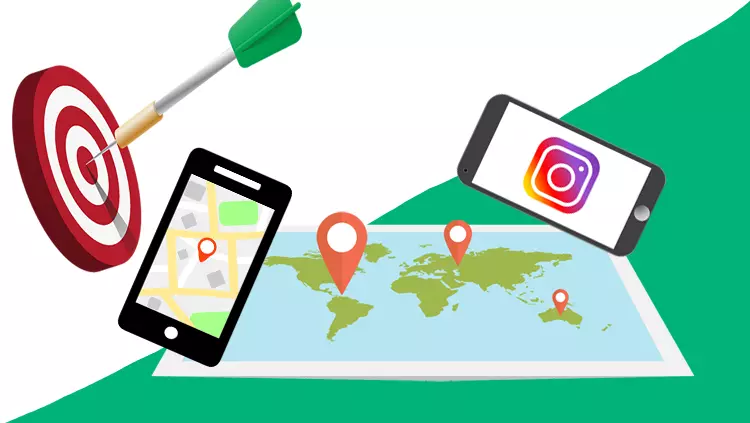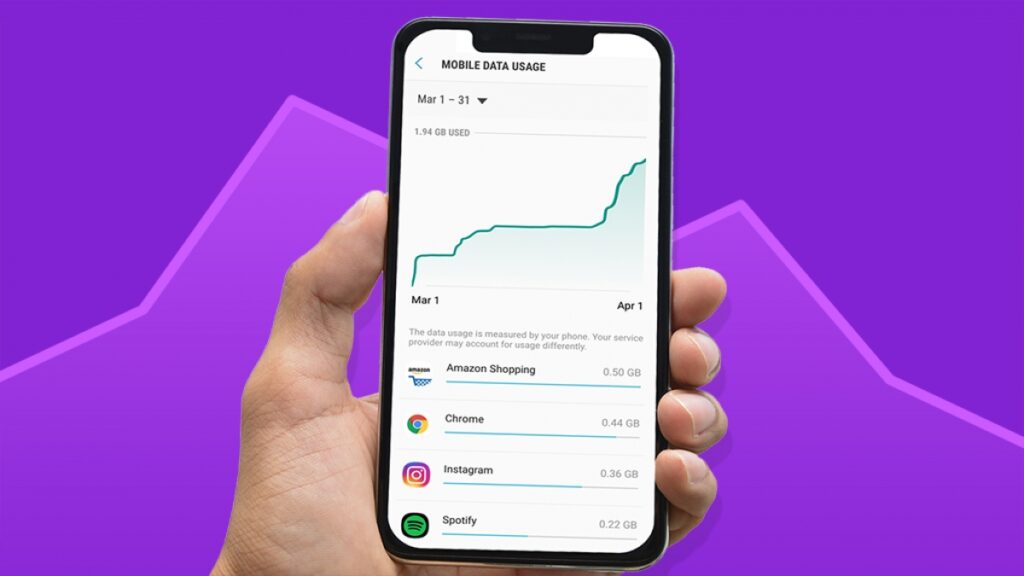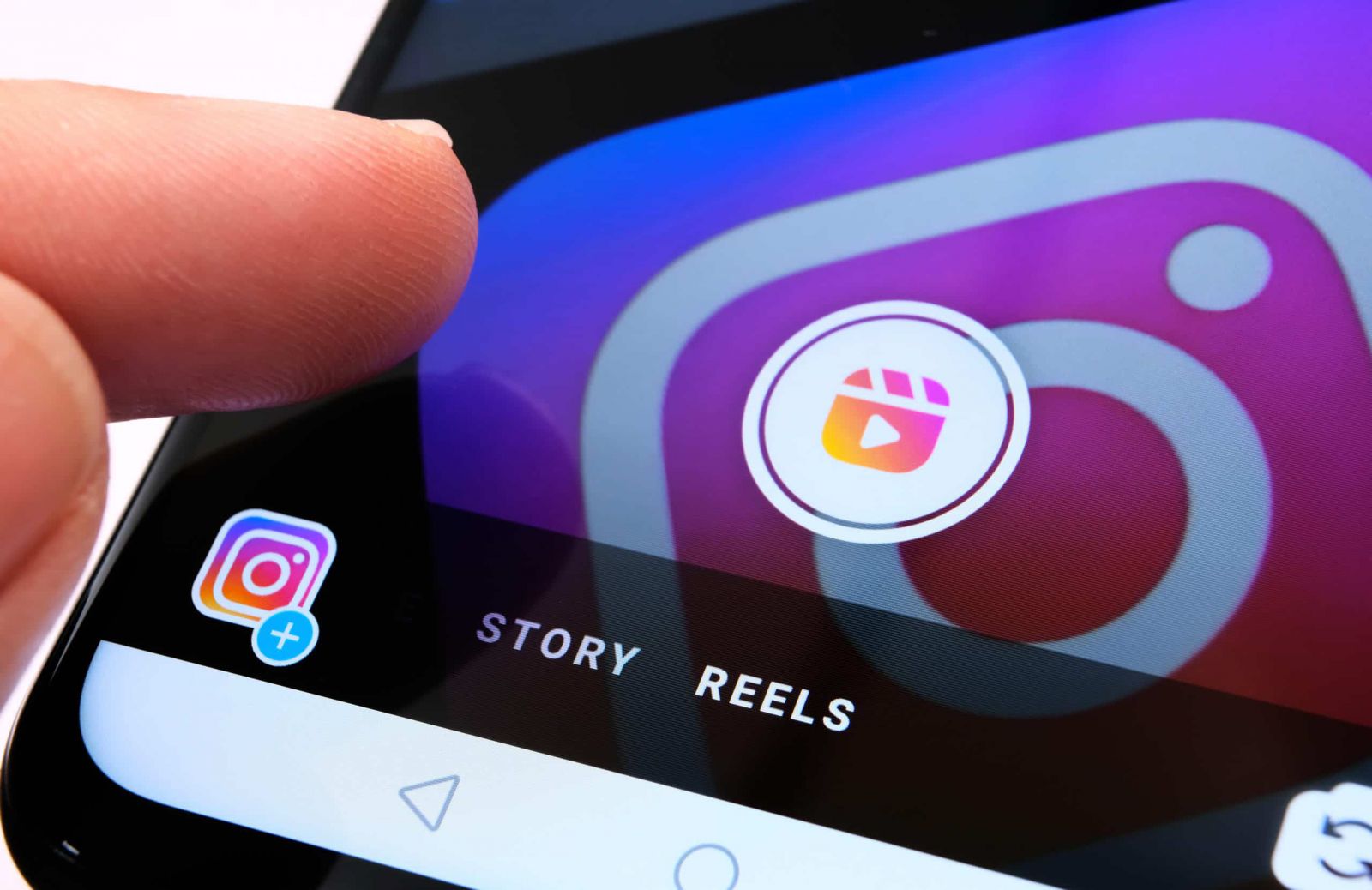How to Download Instagram Stories on Android
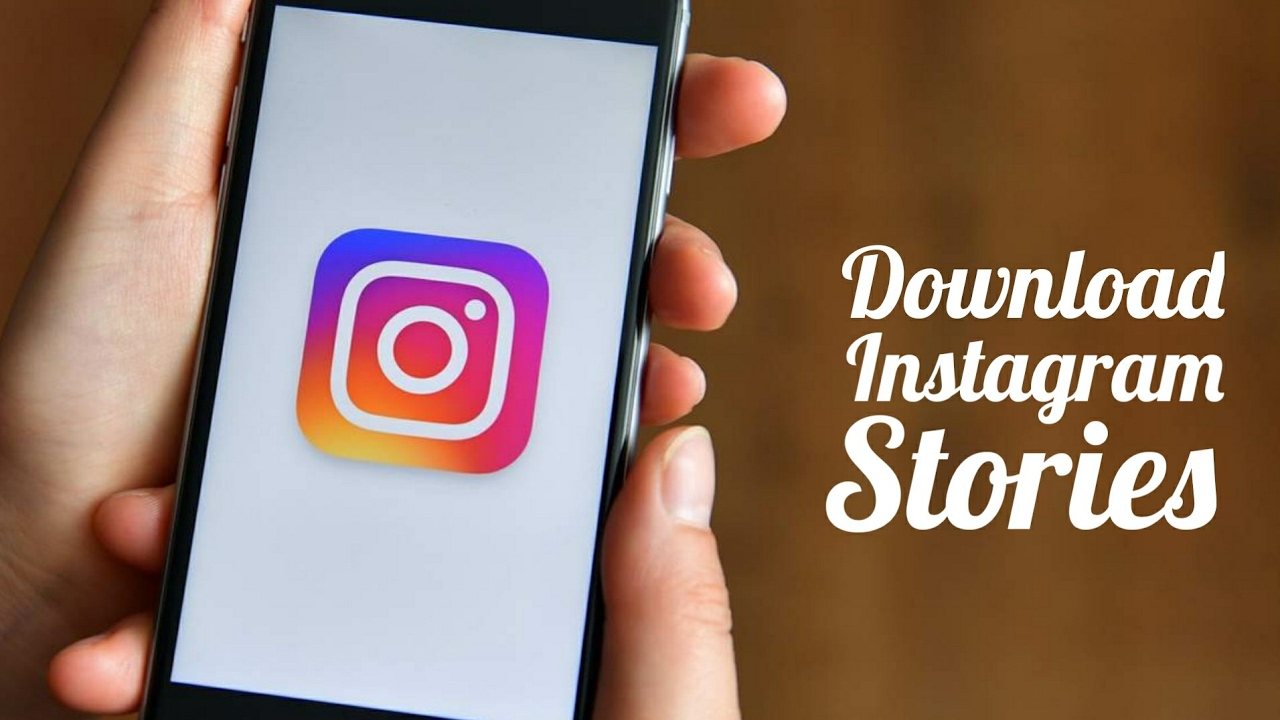
Instagram story is one of the attractive features that users can use to publish posts that are quickly visible to users and used for temporary notifications or for awareness.
The story feature was added to the popular social media Instagram in August 2016 and has seen several updates to it. For example, some users are able to publish more than 15 seconds of video in this section or different stickers are designed to be added to the story.
But what if you see a story that you want to save on your device? Instagram itself does not allow users to download videos and photos published in this section, but the good news is that you can do this in different ways.
Download Instagram stories for Android
Instagram stories are not available for download. But third-party apps have been developed to download Instagram videos, stories, and photos that can help us do this. To use these Instagram downloader programs, just copy the link of the post or story you want to save and then paste it in the said app. In the following, we have listed some of the best applications that have been developed to download Instagram stories.
Fast Save
FastSave is the most used service for downloading Instagram content. This option is considered one of the best story saving apps for Android.
It is possible to create a hidden folder in FastSave.
It has more than 10 million downloads and very positive feedback from users.
The user interface of the application is similar to Instagram.
FastSave has a dashboard to manage all downloaded files.
Story Saver
Story Saver is an app that allows you to save Instagram videos and photos to your device.
You do not need to log in to your account to use the application immediately.
To start downloading, paste the desired link in the application and then the original file will be downloaded.
It is also possible to download the user"s profile picture.
It has a friendly user interface and is easy to use.
Story Saver for Instagram
Story Saver is an app to save Instagram content. It can be considered as one of the best Instagram story saving apps for Android.
You can use this application to download photos, videos and stories to your smartphone.
If necessary, you can change the download path.
All photos in one post will be downloaded.
You can read and copy posts, tags, photos, captions and videos with this tool.
The app allows you to share content directly or republish it on your page.
You can use messenger and email to transfer photos and videos.
It is possible to search pages and tags.
Instore
Instore is another app that allows you to download any Instagram content.
With the help of the mentioned application, texts, videos, images, live broadcasts and interesting stories are saved in your smartphone so that you can access them whenever you want.
In addition to photos and videos, this program also saves Instagram tags.
You don"t need to log in using a third-party app. Instead, you can use the official service of developers.
Regrann
Regrann also allows you to download Instagram videos and photos with its cool interface.
You can add captions to photos.
You can download any post on Instagram using the mentioned program.
Cover posts are also downloaded along with clips.
You can see the downloaded files in the gallery.
You can use this app to repost other people"s posts with original quality.
Quick save and repost options are available in the app.
iSave
iSave application is designed to transfer photos and videos from Instagram to your smartphone.
You can use it to download photos and videos to your mobile device.
This application comes with a video tutorial on how to extract content from the social network.
The mentioned app allows you to download the posted content with original quality.
iSave has an integrated gallery that displays downloaded content in a clear and consistent place.
All files are stored in the internal memory of the phone and can be accessed through a separate tab.
4k download
4kdownload can download videos from most platforms. You can use it to save videos published on Instagram, YouTube and even TikTok.
You can download videos from Instagram, TikTok, YouTube and other platforms.
This simple app is great not only for saving Instagram stories, but also for categorizing them.
The main features of the application are free. However, if you want to use additional services, you need to pay a membership fee.
AhaSave
AhaSave is a great Instagram story saving app for Android smartphones that allows you to download and save any Instagram content.
You can use it to download all the content published on Instagram.
If you like the post caption, put its link in the application so that you can access the desired text.
You can also upload high quality photos and videos directly to Instagram.