Why Instagram Suspended the Account Mistakenly
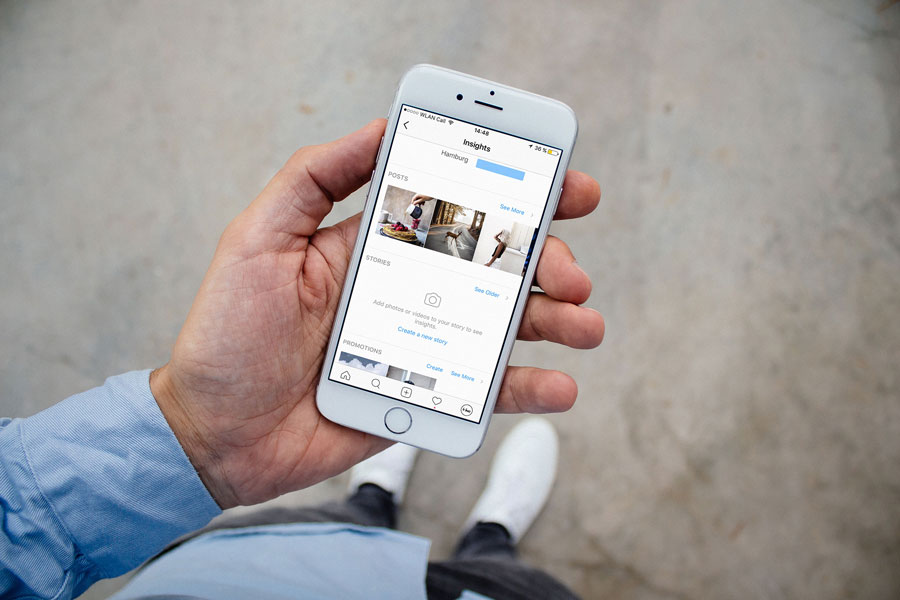
As a social media influencer, Instagram has been a significant part of my personal and professional life.
I use the platform to share my thoughts and experiences and connect with my followers.
However, my experience with Instagram’s mistaken account suspension made me realize how vulnerable we can be on social media platforms.
In this article, I will share my experience of why Instagram suspended the account mistakenly, its impact on my personal and professional life, and the lessons I learned from it.
One day, while scrolling through my Instagram feed, I noticed I could no longer access my account.
I tried logging in, but I kept getting an error message.
At first, I thought it was a technical glitch, but after a few attempts, I realized that my account had been suspended.
I was shocked and confused because I had not violated any of Instagram’s community guidelines.
I tried contacting Instagram’s support team but received an automated response saying that my account had been suspended for violating their community guidelines.
However, they did not specify which guidelines I had violated.
I was frustrated and stressed because Instagram was a significant part of my personal and professional life, and I did not know what to do next.
The suspension of my Instagram account significantly impacted my personal and professional life.
On a personal level, I felt disconnected from my followers, who were like a family.
I had built a strong community on Instagram, and the suspension of my account made me feel like I had lost touch with them.
It was like losing a part of myself.
On a professional level, the suspension of my account affected my brand partnerships and collaborations.
Most of my brand partnerships were through Instagram, and suspending my account meant I could not fulfill my obligations.
I lost out on several opportunities and had to refund some of my clients.
It was a big blow to my business and reputation.
After receiving the automated response from Instagram’s support team, I knew I had to take matters into my own hands.
I did some research and found that I could appeal the suspension of my account.
I followed the steps outlined on Instagram’s help center and submitted an appeal.
I explained that I had not violated their community guidelines and requested they review my account.
I also contacted some of my contacts who had experienced a similar issue and asked for their advice.
They suggested that I be persistent and keep contacting Instagram’s support team until I receive a response.
I followed their advice and sent several follow-up emails to Instagram’s support team, explaining my situation and requesting an update on my appeal. After my experience with Instagram’s mistaken account suspension, I researched and discovered that there are common reasons why Instagram suspended my account mistakenly.
-
Posting inappropriate content that violates Instagram’s community guidelines.
-
Spamming other users with comments or direct messages.
-
Buying followers or engagement.
-
Using bots or automation to grow your account.
-
Posting copyrighted content without permission.
My experience with Instagram’s mistaken account suspension made me realize the importance of having a backup plan for social media accounts.
Social media platforms could be better, and mistakes can happen.
A backup plan ensures you retain your content, followers, and brand partnerships.
I now back up my content regularly and have a presence on other social media platforms.
I also maintain an email list and website to stay connected with my followers and clients in case of any issues on social media platforms.



