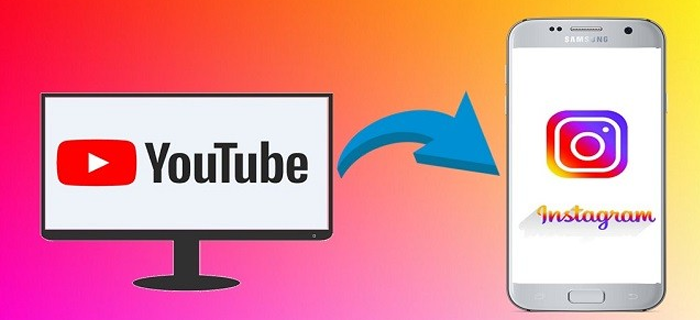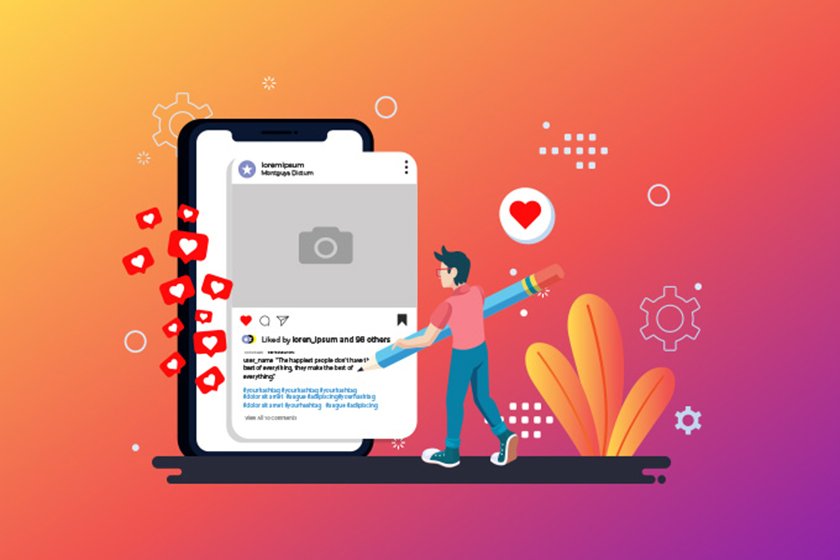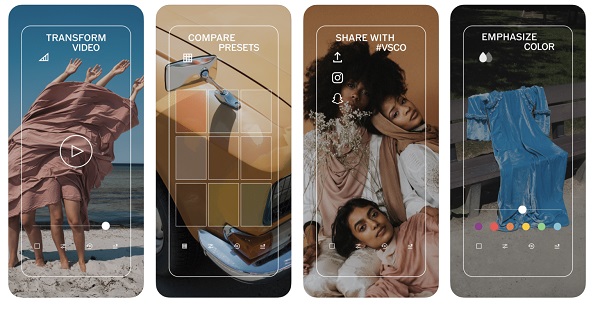What Has Replaced Instagram IGTV
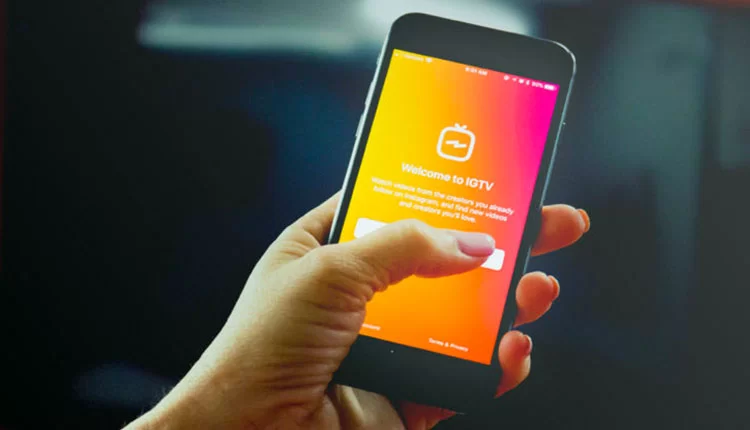
In the ever-evolving social media landscape, platforms constantly strive to enhance user experiences and provide captivating content.
Have you ever wondered what has replaced ITV?
Instagram TV, popularly known as IGTV, once captured users’ attention with its long-form video format.
However, as time progresses, new developments arise, prompting us to explore what has replaced IGTV and how it has reshaped how we consume video content.
In this essay, you will learn about IGTV on Instagram, its replacements, and some positive notes.
In 2021, a significant change occurred on Instagram as they combined IGTV and Feed videos to introduce a unified format called Instagram Video.
As a result, the app now offers four distinct types of video formats: Reels, Videos, Stories, and Lives.
This integration combined the previously separate experiences of IGTV and Feed videos, streamlining how users interact and share video content on the platform.
Reels is a video format introduced by Instagram in 2020. It allows users to create and share short, entertaining videos on the platform.
Reels have replaced IGTV and are similar to TikTok videos, consisting of 15 to 30-second clips set to music or audio.
-
Editing Tools
Instagram provides a variety of editing tools to enhance Reels.
These tools include options for trimming and aligning clips, adjusting video speed, and adding special effects, filters, stickers, and text overlays.
You can also use augmented reality (AR) effects to create engaging and interactive content.
1. Sharing & Discoverability
1. Sharing & Discoverability
Once you’ve created a Reel, you can share it with your followers and make it visible on the Explore page, where a wider audience can discover it.
Instagram algorithmically suggests Reels to users based on their interests, behavior, and engagement patterns.
2. Hashtags & Challenges
2. Hashtags & Challenges
Reels often incorporate hashtags and participate in viral challenges. These challenges encourage users to create content around a specific theme, song, or trend, fostering community engagement and creativity.
3. Explore Page
3. Explore Page
The Explore page on Instagram showcases a curated collection of Reels tailored to each user’s interests and preferences.
It helps users discover new Reels from accounts they may not follow and allows content creators to reach a larger audience.
1.Discoverability
Videos shared as posts have the potential to reach a wider audience beyond the user’s followers.
Instagram’s algorithm considers factors like engagement, relevance, and user preferences to determine the visibility of video posts.
Users can also use hashtags and location tags to enhance discoverability and increase the chances of reaching a broader audience.
2. Length
2. Length
While the maximum duration for video posts is 60 seconds, Instagram allows certain accounts, such as verified users and accounts with more significant followings, to upload longer videos, up to 10 minutes.
This extended video length allows creators and businesses to share in-depth content with their audience.
3. Cross-Platform Sharing
3. Cross-Platform Sharing
Instagram’s Video format allows users to share their videos on Instagram and other social media platforms.
By enabling cross-platform sharing, users can reach a wider audience and increase the visibility of their video content.
Instagram has a feature called “Stories” that has been available on the platform for several years; it’s considered one of the significant features which have replaced IGTV!
1. Accessibility
1. Accessibility
Stories are displayed above the feed at the top of the Instagram app’s main screen. Users can tap on a user’s profile photo to view their Story.
2. Customization
2. Customization
Instagram Stories offer various creative tools and features to enhance your content. Add text, drawings, stickers, filters, music, and interactive elements such as polls or questions.
3. Privacy Settings
3. Privacy Settings
Instagram allows you to customize the privacy settings for your Stories. You can share them with all your followers or restrict the audience to a select group through the “Close Friends” feature.
4. Highlights
4. Highlights
If you want to preserve specific Stories beyond the 24-hour limit, you can save them as “Highlights” on your profile.
These Highlights are displayed beneath your bio and remain accessible until you remove them.
-
Lives
Instagram Lives has been replaced with IGTV, a feature on the Instagram app that allows users to broadcast real-time videos to their followers.
With Instagram Live, users can engage with their audience live and interactively, sharing experiences and events or simply connecting with their followers in real time.
1. Notification & Discoverability
1. Notification & Discoverability
When an account goes live, its followers receive a notification, increasing the visibility of the live stream.
Instagram may also feature live videos in the Explore tab, allowing users to discover and join live broadcasts from accounts they may not follow.
2. Filters & Effects
2. Filters & Effects
Instagram Live offers a variety of filters and effects that can be applied to the live video stream, allowing users to add a touch of creativity and personalization to their broadcasts.
3. Save & Share
3. Save & Share
After the live video ends, users can save it to their camera roll and share it on their Instagram profile, allowing followers who missed the live broadcast to watch it later.
4. Dual Broadcasting
4. Dual Broadcasting
Users can also invite another Instagram user to join their live stream, creating a split-screen format where both broadcasters can interact and engage with the audience.