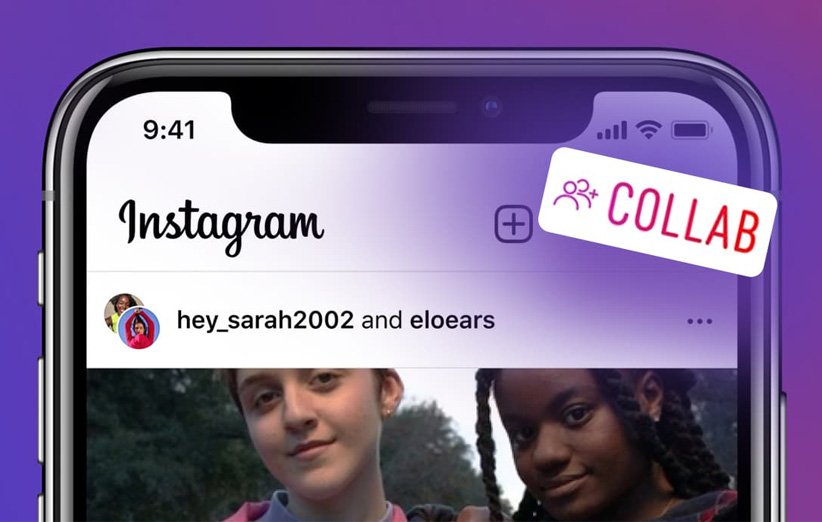How to reset suggested reels on Instagram

If you are an Instagram user, you must have noticed Instagram"s suggested posts by now. These posts are displayed based on your interests and the pages you follow. In addition to its many supporters, this feature also has its opponents.
Many people are not interested in viewing these posts for various reasons and are constantly looking for a way to delete suggested Instagram posts. This article is written for these people.
In this article, we will discuss the reasons for displaying posts as well as the methods of removing Instagram"s suggested posts, and we will see how to disable Instagram"s suggested posts at all?
In the first place, instead of removing Instagram"s suggested posts, it is better to know on what basis these posts are selected and displayed?!
What is the basis for choosing recommended Instagram posts?
Before talking about the issue of removing suggested Instagram posts, let"s first discuss what Instagram"s criteria are for displaying suggested posts?! We all know that each person"s Instagram content is different from another person!
For example, most of the recommended posts (both in the main field and in Explore) of my Instagram are related to clothes and food, but the posts of my brother"s account are more related to football and its sidelines! What posts do you often see in the suggested sections?!
Viewing these images and videos is not without reason and there are secrets behind the curtain! In this part, we want to reveal these secrets and see what is the reason for these differences and choices?
1. Information about the post
The first thing to influence is how popular a post is! How and how quickly users like, send, save and comment on posts is a very important reason for displaying similar posts!
Of course, these things are much more important in Explorer than other sections (such as the story or the main context of Instagram).
2. History of your interaction with the owner of the post!
Of course, this issue has more effect on Explorer. Your past interactions with the user who shared the post in question tells Instagram that you are likely interested in their content and posts. This is the reason why the posts of that page are displayed in the explorer section of your Instagram.
For example, if you have liked and saved a post from a clothing page in the past, the probability of seeing other posts of that user is high.
3. User activity on Instagram
Most of us spend some time on Instagram every day and probably like or save our favorite posts. Based on these interactions, Instagram recognizes our taste and shows us similar posts.
I am very fond of Korean food and I always watch and like the videos of Korean food bloggers. This is the reason why every time I enter my Instagram, I see a lot of clips of eating all kinds of noodles, octopus, crab, etc.!
At first glance, this feature of Instagram seems very attractive, useful and practical, but sometimes the suggested Instagram posts are not to our taste and we are not interested in viewing them!
For example, maybe you, unlike me, are not interested in watching crabs eat! How do you think we can disable Instagram"s suggested posts?!
How to disable Instagram suggested posts?
Suggested posts appear in different areas (such as the main context and explorer) of Instagram. In this section, you will learn how to reduce and delete suggested Instagram posts.
1. An easy way to remove suggested Instagram posts in the HOME section
In addition to exploring, Instagram also offers posts to its users in the main field! Recently in the Home section we see posts from new people that we don"t follow!
This feature did not exist before, but Instagram has recently added this feature to its options. Of course, if you look carefully, you will notice their similarity with your favorite posts.
For example, if you follow pages related to cinema and movies in your user account, posts related to this field will be displayed to you in this section. These posts are directly related to pages you already follow or save.
These posts are attractive to most people because they see more content of their interests. In fact, this feature helps people to get more information in their field of interest.
However, many people are not interested in these random posts and are looking for a way to disable them.
According to Instagram notification, it is not possible to disable this section completely, but in this section, I will provide you with a method to delete suggested Instagram posts.
First of all, change your user account (if public) to private mode. To do this, first log in to the main page of your user account and go to the settings section. Then select Privacy option and activate Private account in this section.
In the second place, go to the Home section and drag the screen up until the phrase you"re all caught up appears at the end. Now you are more likely to see suggested posts from unfamiliar users.
To delete suggested Instagram posts, press the three dots next to the user account and select Not Interested from the available options. With this, Instagram will show your lack of interest in suggested posts and show them less.
Now, with the same method and selecting the option I don"t want to see posts from this account, the posts of users you have not followed will no longer appear for you.
2. Delete suggested Instagram posts
As we said before, Instagram also shows us posts based on its algorithms in the explorer section, and sometimes these posts are not to our liking.
Instagram has given its users the ability to delete these posts and the layout of the explorer. For this purpose, after viewing a post not related to your taste, click on the three dots and select the option not interested.
By doing this method, after some time you will notice changes in your explorer section and all the posts will be shown according to your taste and desire.
3. Choosing your close friends
Except for suggested posts, sometimes we are not too interested in watching the posts of our followers! In this section, we will examine the methods with which you can easily get rid of the suggested posts that are out of your taste!
One of the features of Instagram is the ability to create a list of people close to you. Maybe you never knew that your close friend list also has an effect on Instagram"s recommended content!
By creating this list, only these people will see your story, and with this, Instagram will know which users you are most interested in!
4. Mute users
We all follow people on Instagram (like colleagues or acquaintances) who for various reasons are not possible to unfollow and maybe we don"t even have any interest in watching their posts!
For example, one of my colleagues shares bad and negative news every day. At first, I used to see his content like any other post, but after a while, I noticed the negative effects it had on my mental state.
Of course, due to the daily confrontation with him, it was not possible to unfollow him. That"s why I was looking for a way to remove his posts from the main context of my Instagram until I came across this method.
It was very easy to get rid of all the negative news by silencing him without him realizing it! For this, it is enough to keep the history of the user account for a while and then select the mute option from the options ahead.