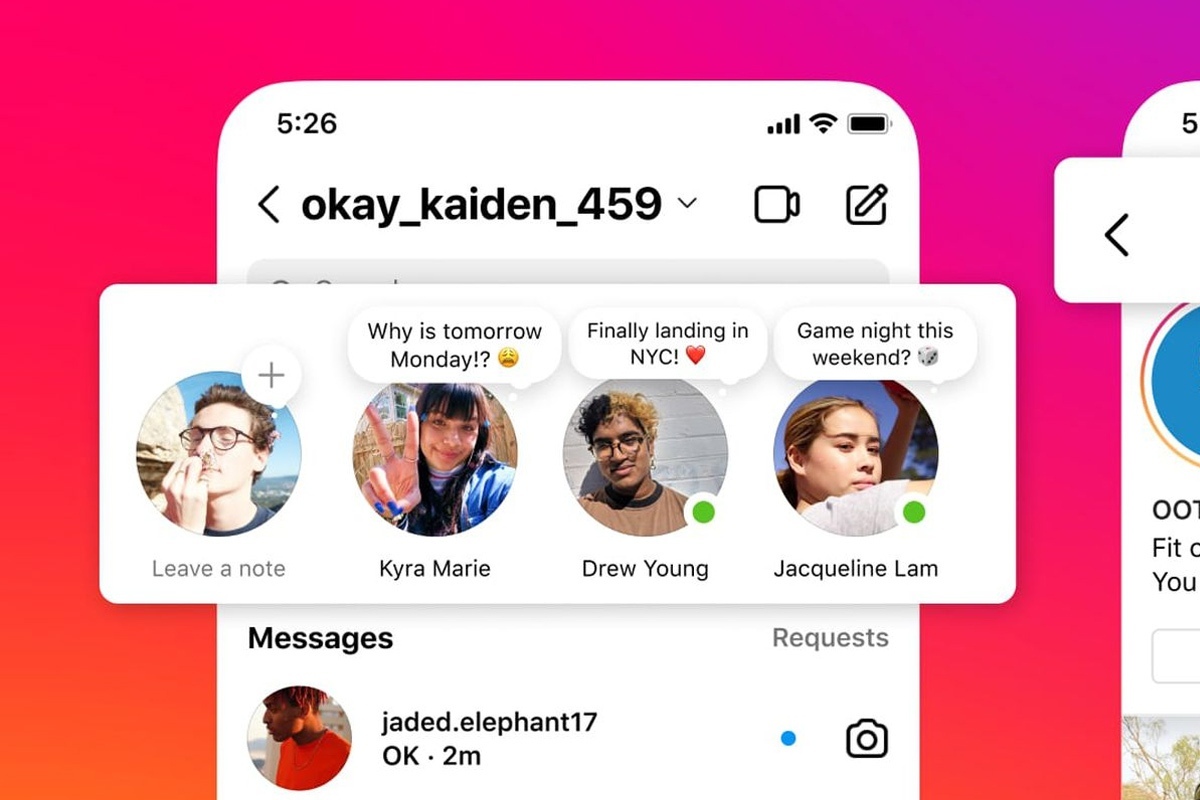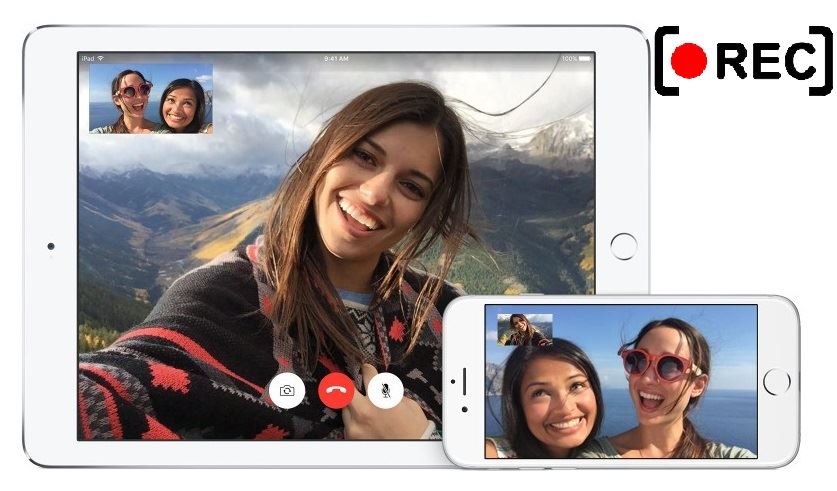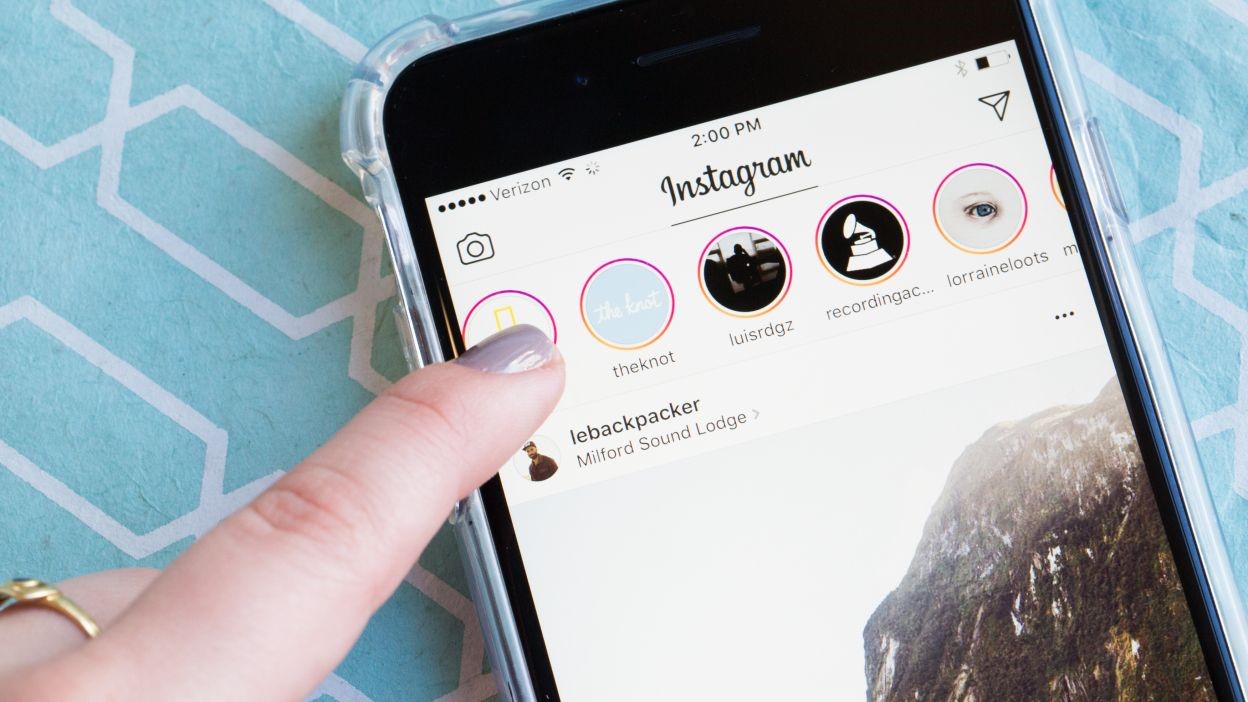Does Clearing Instagram Cache Delete Messages Find Out Here!

Instagram is a social network containing photos and videos. In order to increase the efficiency of the application and prevent reloading, the cache stores information in itself, so every time you open the application, the displayed images are stored in the Instagram cache. This work leads to a reduction in internet usage, but after a long time, the cache memory is full and needs to free up space to store other information.
Clear the cache on Instagram Android
Have you ever wondered why some Instagram images are displayed when you are offline? Does Instagram have a cache? The answer is yes. As mentioned, Instagram, like other programs, has a cache memory. If you have been using Instagram for a long time, a large amount of your Instagram cache memory has been occupied, and this will lead to the slowness of the Instagram application. Therefore, you need to clear Instagram cache. But the question that arises is what exactly is meant by cache memory and what does it do?
What is Instagram cache?
Different posted images are saved by Instagram cache. In fact, by saving these images once, the cache prevents them from being reloaded. In addition to saving internet usage, this will increase the loading speed of the same images and videos next time.
1- Delete Instagram cache through phone settings
If you are among the users of Android phones, follow the steps below to delete the Instagram cache on Android through the settings of your mobile phone:
Go to the settings of your mobile phone.
Select Applications option from the settings section.
In the next step, touch Applications Manager.
Now select the Instagram app from the list of displayed apps.
On the screen that appears, touch the storage option to view the amount of space used by Instagram.
Now you will see two buttons on the displayed screen.
CLEAR DATA: clear data
CLEAR CACHE: clear the Instagram cache
You can see the amount of cache occupied by Instagram above these options.
Select the CLEAR CACHE option to delete the Instagram cache.
After doing this, your Instagram cache memory space will be freed and the amount of cache memory will be reduced to 0B. By clearing the cache memory, you will feel its effect and increase the speed.
2- Uninstall the Instagram application
Deleting the Instagram application and reinstalling it is one of the quick and easy ways to clear the Instagram cache. By uninstalling Instagram, the cache memory of Instagram will be completely deleted and after reinstalling all your information will be returned.
The first method:
On the phone screen, hold your finger on the Instagram app icon.
After seeing the Uninstall option at the top of the screen, touch it.
After deleting the program, download and install it again from Google Play.
The second method:
Go to your phone"s settings.
Select the Applications option.
Next, touch Applications Manager.
Select Instagram.
Tap MORE from the top of the screen and tap Uninstall.
After deleting the Instagram application, download it from Google Play and install it again.
3- Deleting search history on Instagram
Clearing the search history on Instagram is another way to clear part of the cache memory. The steps to delete Instagram search history are as follows:
Open the Instagram app and go to the Instagram settings section by touching the menu button.
Now go to the Security menu.
In order to clear the search history on Instagram and delete part of the cache, select the Search History option at the bottom of the page that appears.
You will now see a list of your past searches. Select the blue Clear All option at the top of the page.
A message appears and states that if you delete the search history, all the accounts and hashtags shown in the search results will be deleted and it is not possible to return them. In order to delete the search history, select the Clear All option again.
By doing this, part of your Instagram cache will be cleared and its space will be freed.